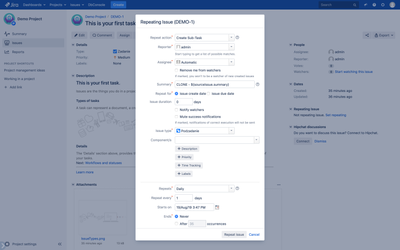Setup repeating details
Go to issue view .
- Select More > Repeat
Select More > Repeat from issue action navigation bar or
clickclick Set repeating
inin Repeating Issue section
onon the right panels.
On repeating configuration dialog please
selectselect Create Sub-task
forfor repeat action field.
Configuration fields for Create Sub-task action
Field name | Description | ||
|---|---|---|---|
Reporter | User which will be set as reporter of new sub-task in parent issue.
| ||
Assignee | User which will be set as assignee of new cloned issue. | ||
Remove me from watchers | When selected - the creator will not be notified of any changes to new sub-task issue.
| ||
Summary | Summary that will be set to new sub-task issue. |
Repeat for | Defines which issue date should be repeated: issue create date or issue due date. |
|---|
on 10 January 2017 |
then: |
|
|
|
|
|
|
| ||
Issue duration | The number of working days between new sub-task issue created date and due date. |
|---|
Issue type | Issue type of new created sub-task. |
|---|---|
Component/s | Project components which will be set to new sub-task issue. |
Description | Description that will be set to new sub-task issue. |
Notify watchers | When selected - |
|---|
watchers of parent issue will be notified via email. See Email notifications.
| ||
Mute success notifications | When selected - notifications of correct execution will not be sent. See Email notifications. |
|---|
Other system and custom fields
After clicking "More..." on repeating issue dialog more system and custom fields defined in Jira will be available. Each field will have simple form input where static value or dynamic value can be provided - see Velocity Template Language in Repeating Issues add-on.