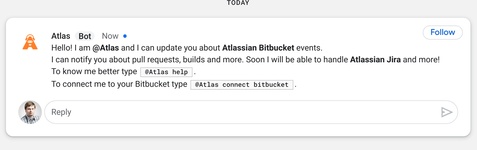For configuring the bot, first add him to your room or message him privately. Bot support both spaces - private chat and rooms. Bot will greet you with crucial info to start using him.
Please note, that any messages to bot requires to be annotated by @Atlas mention. When you paste messages to the bot - they may not be annotated properly. This is a UX of Hangouts Chat which requires you to specificely mention anyone. This is why, please type the @Atlas mentioned manually and paste the rest of the message.
In private chat you can omit @Atlas annotation in messages to bot.
Connecting to Bitbucket Cloud
Type @Atlas connect bitbucket - bot will present you a link to give him an access to your Bitbucket data.
When you follow the link, then Bitbucket will ask you to grant authorization to the bot.
The best way is to choose a team here not your private account.
When all is set - bot will confirm that he has an access to your Bitbucket data.
Configuring Bitbucket events
Type @Atlas configure subscriptions. Bot will ask for a little time to gather needed data. Then it will present you configuration cards for each your repository.
- Each cards is for one your repository in Bitbucket. For each repository you can subscribe to some events.
- Pull request related events, like new/approved/unapproved/declined/merged pull request.
- Pipeline builds related events, like new/updated build.
At first none is selected and all events are grayed in those cards. When clicked on any event - bot will remember your new subscription and this event will turn black in a card as a confirmation.