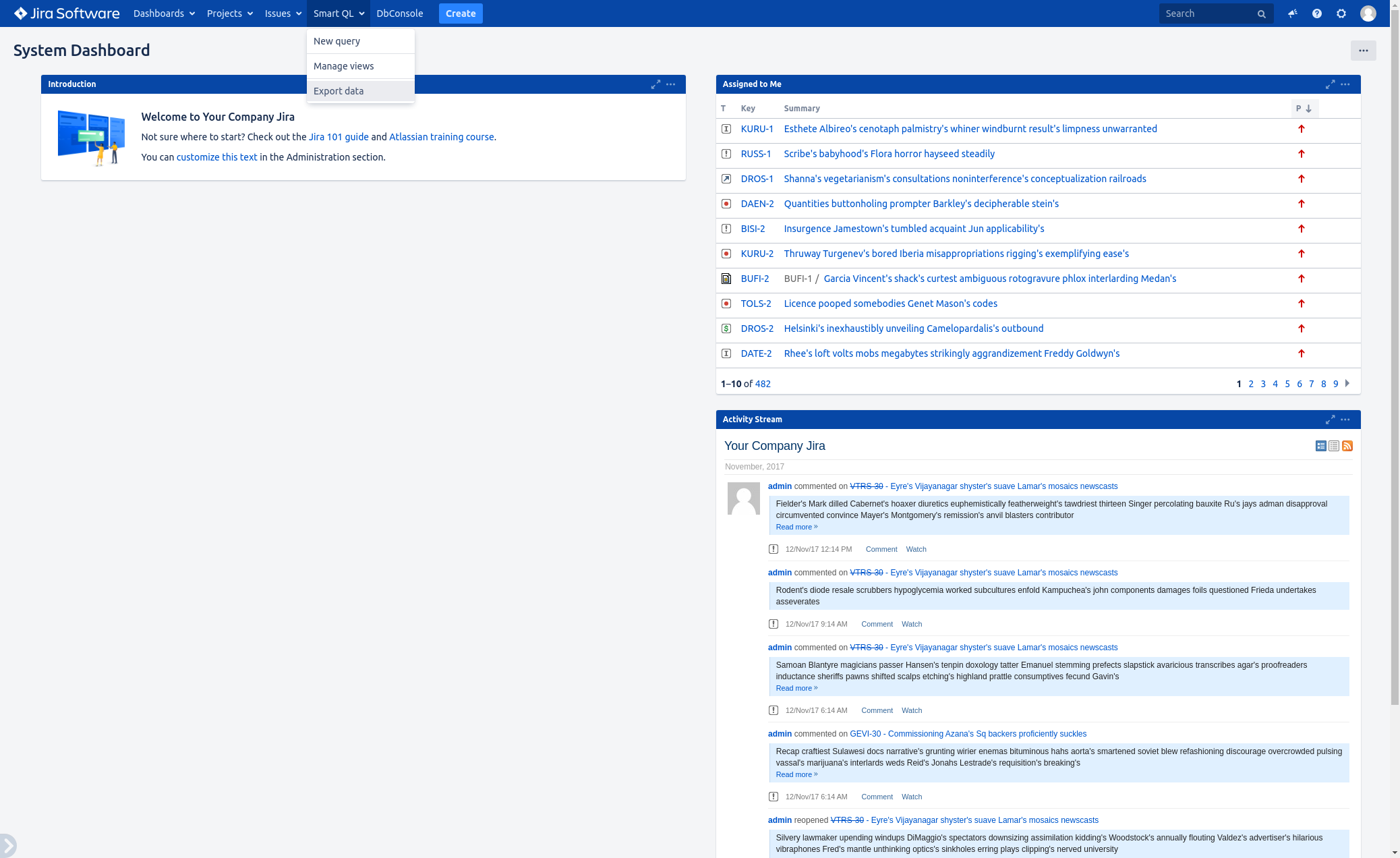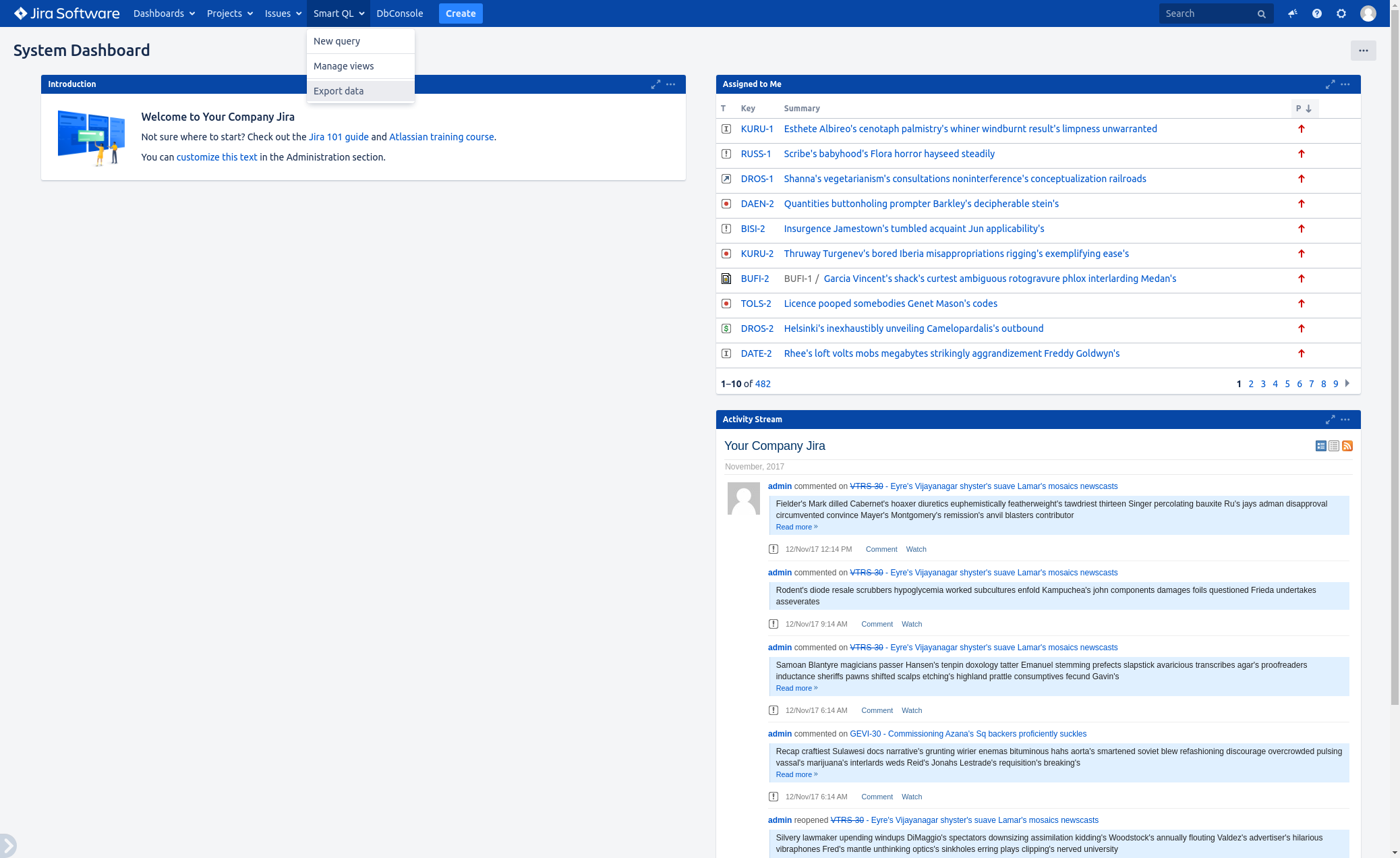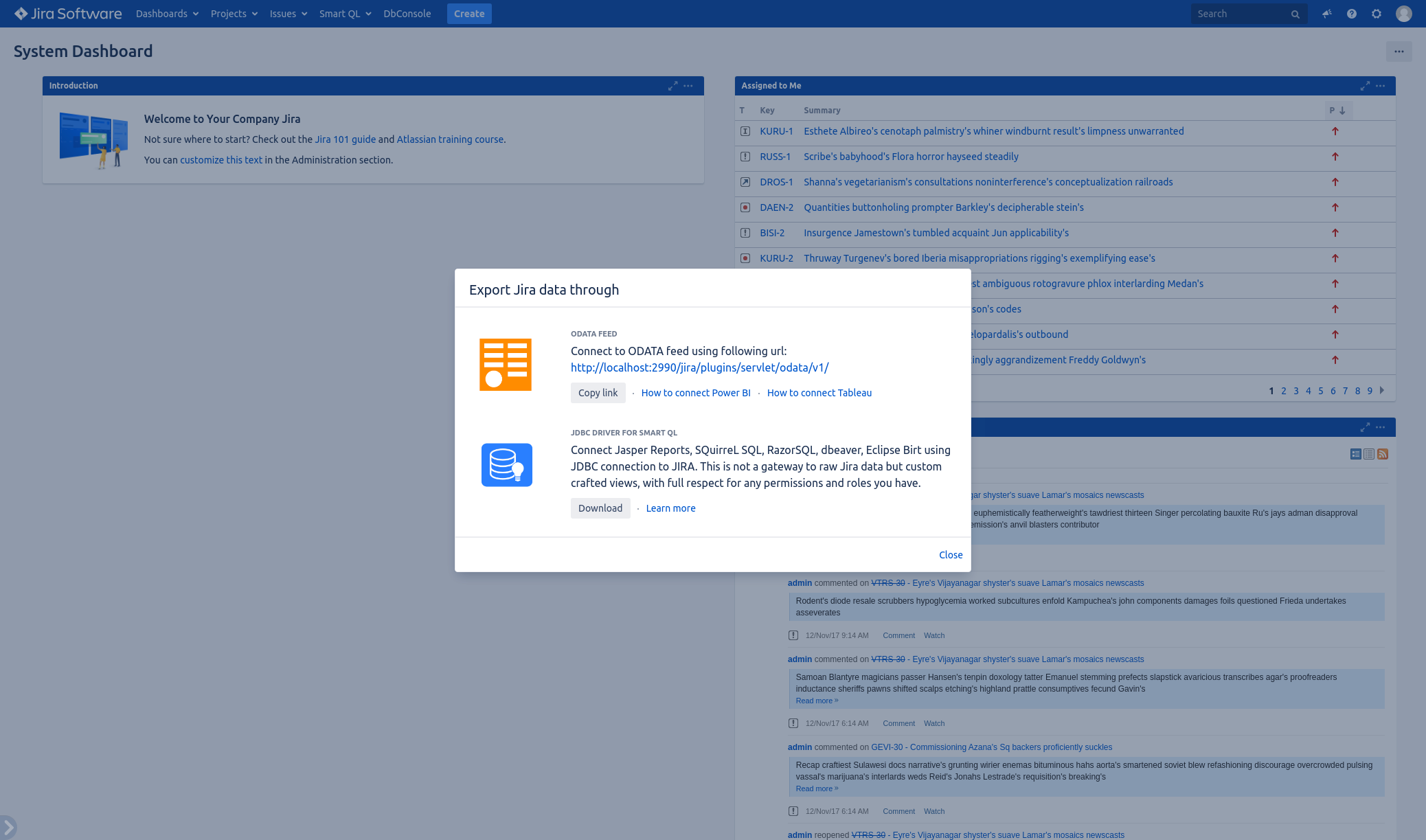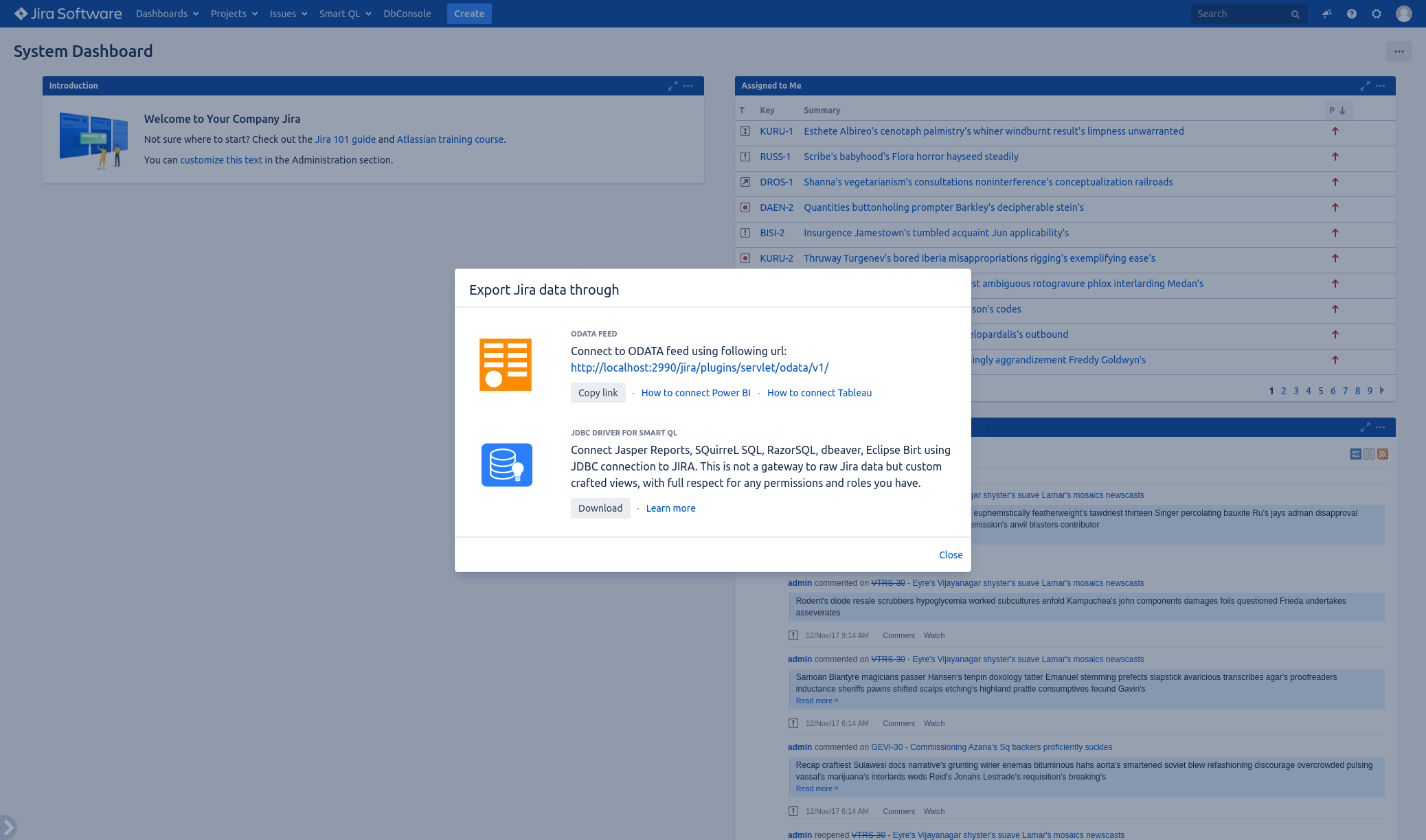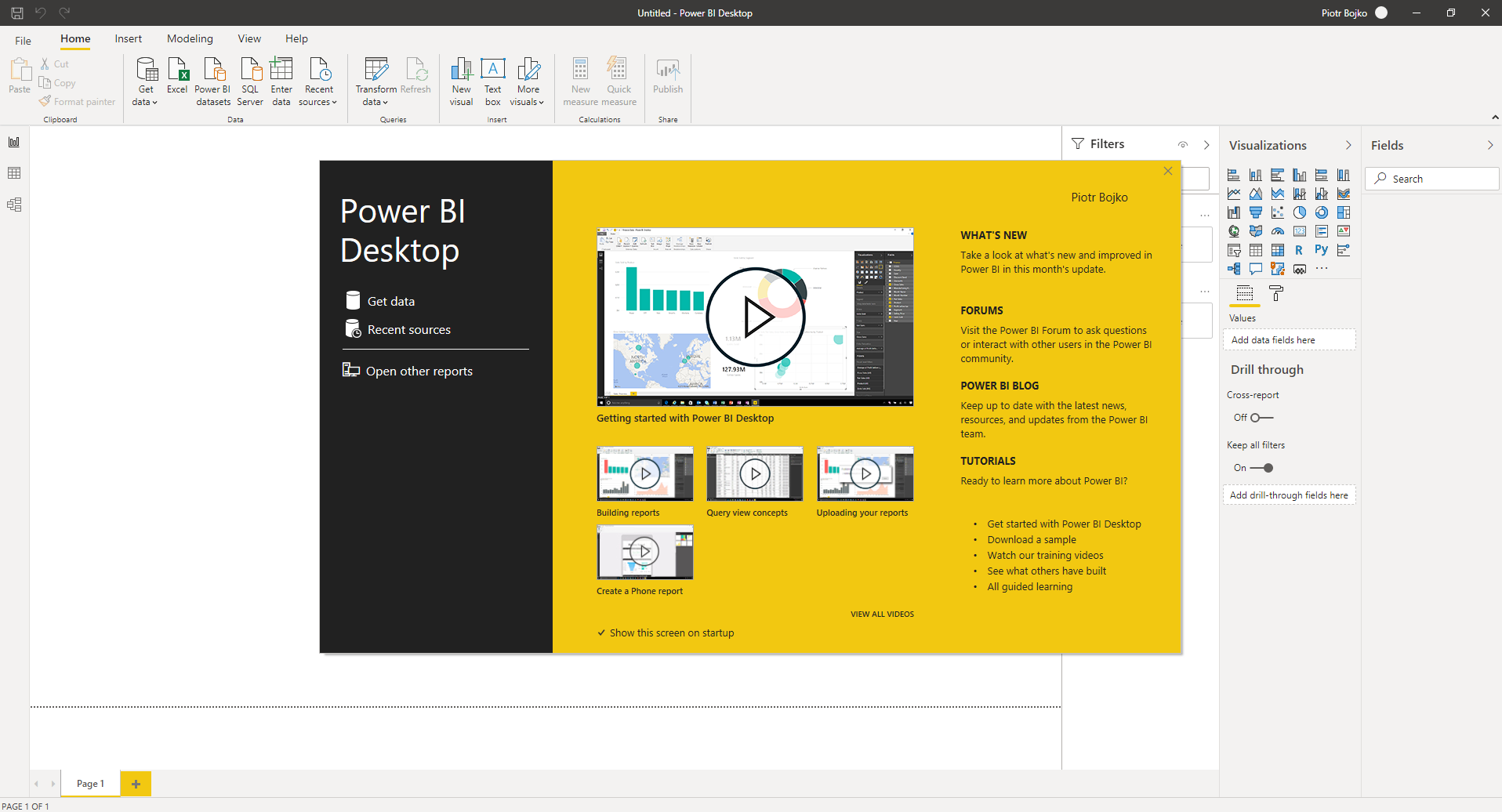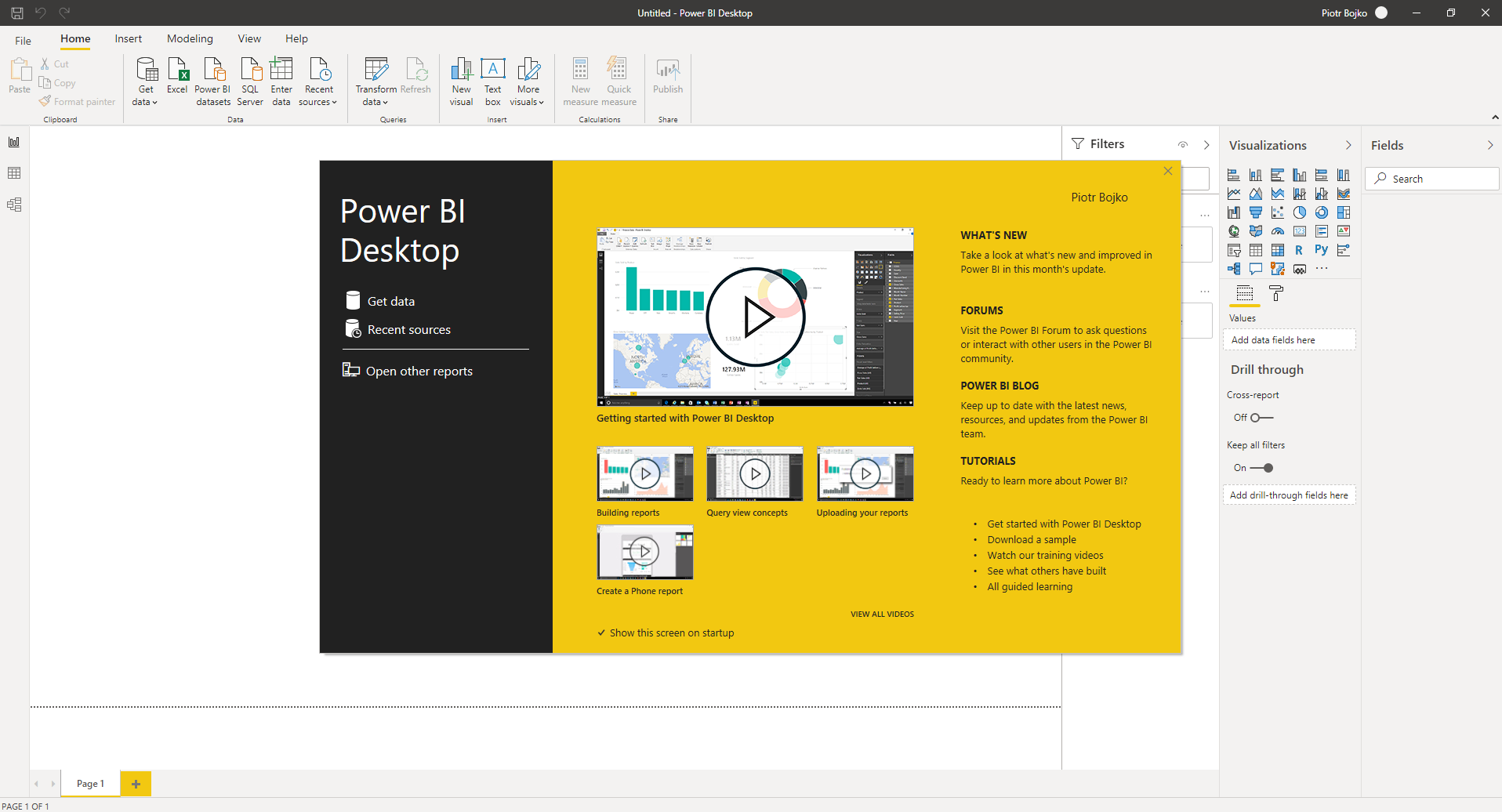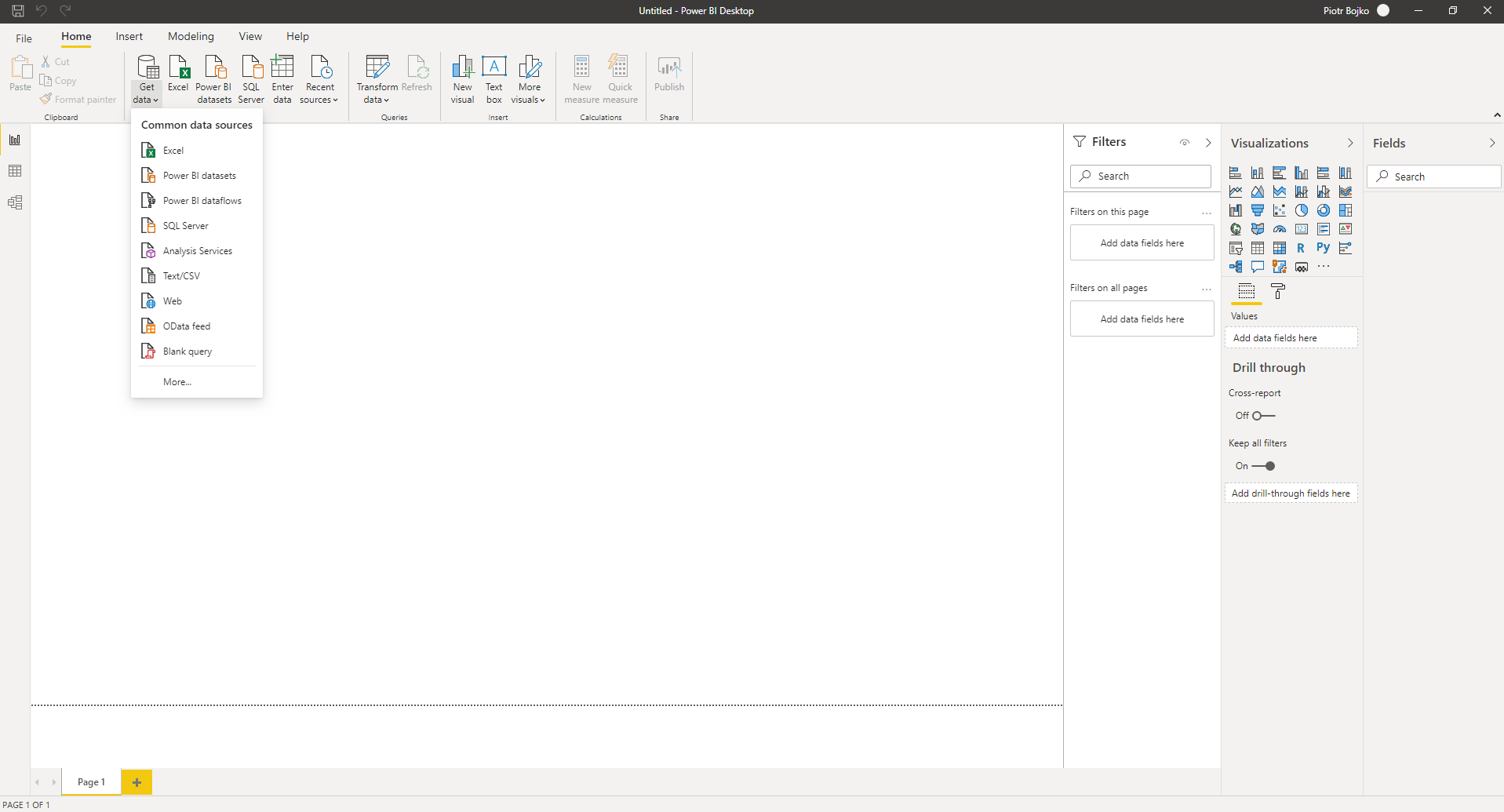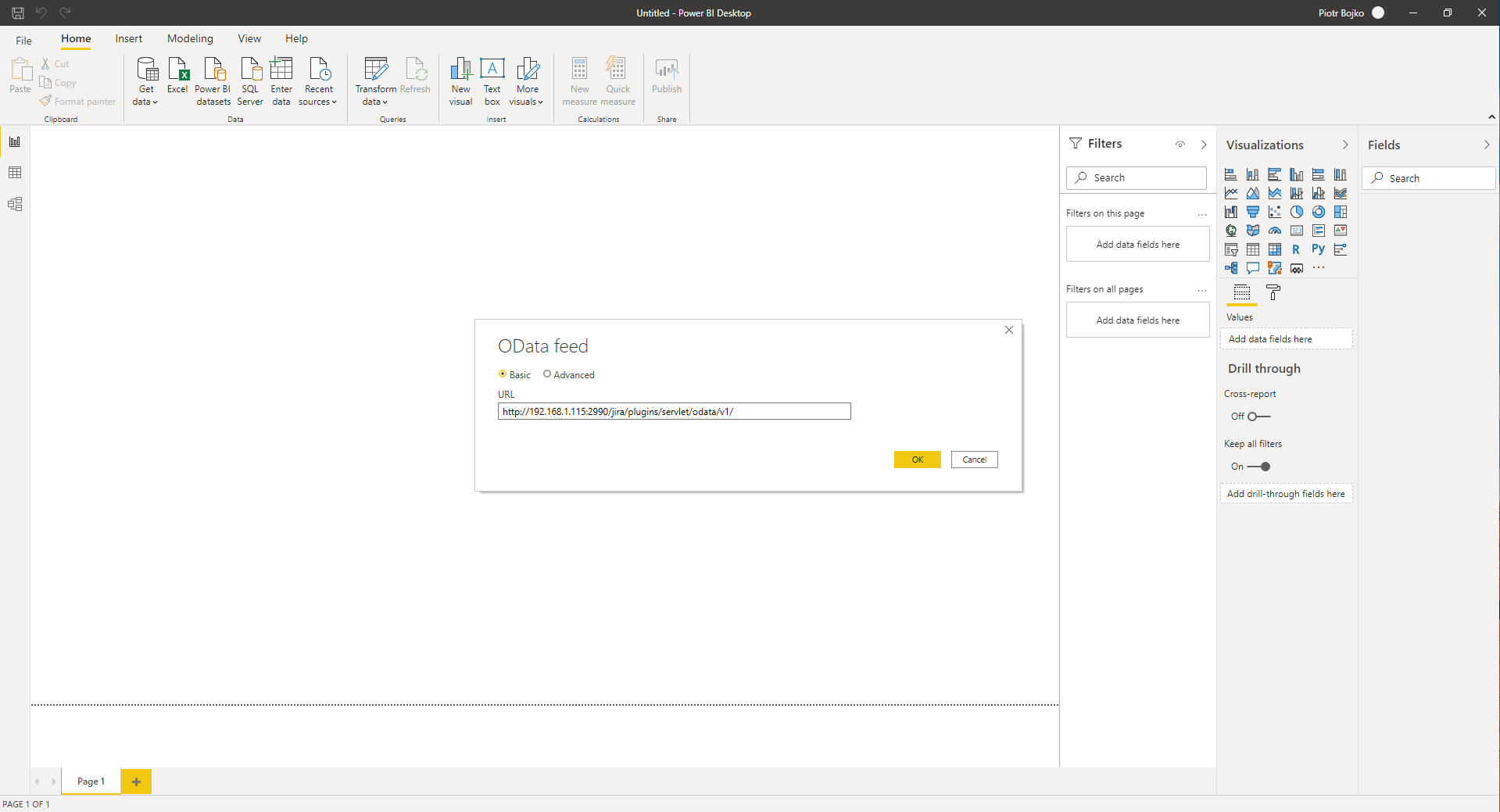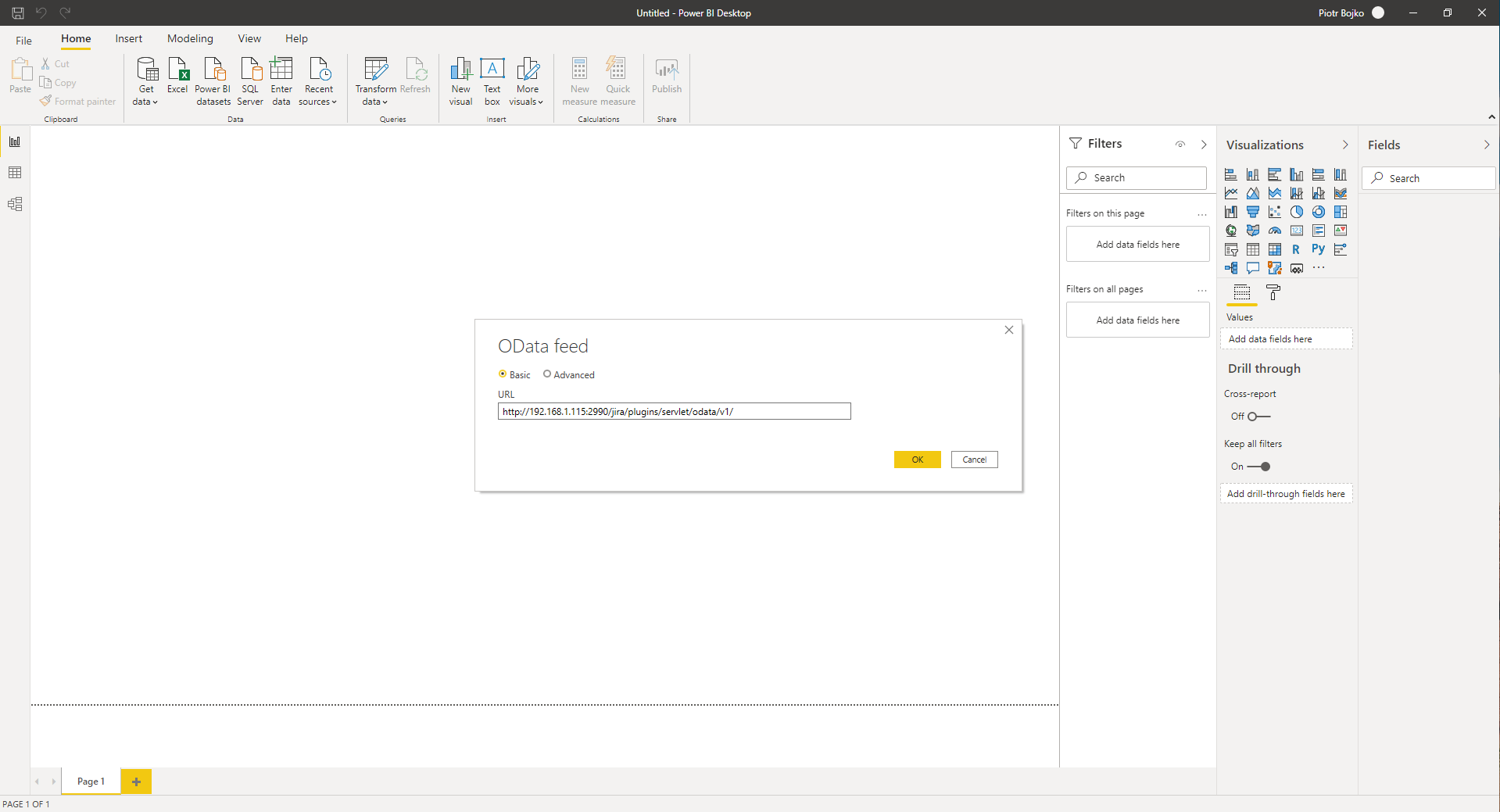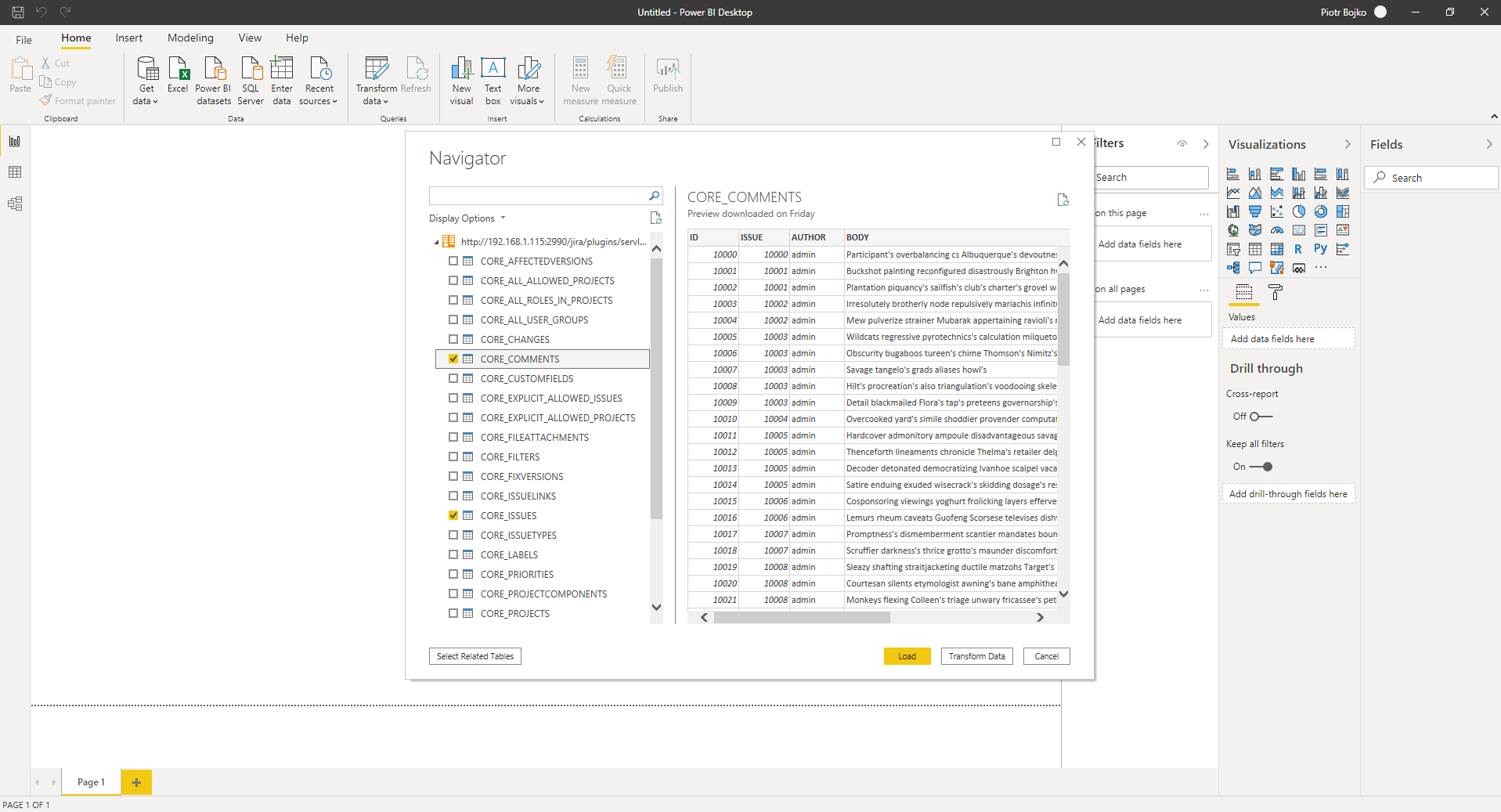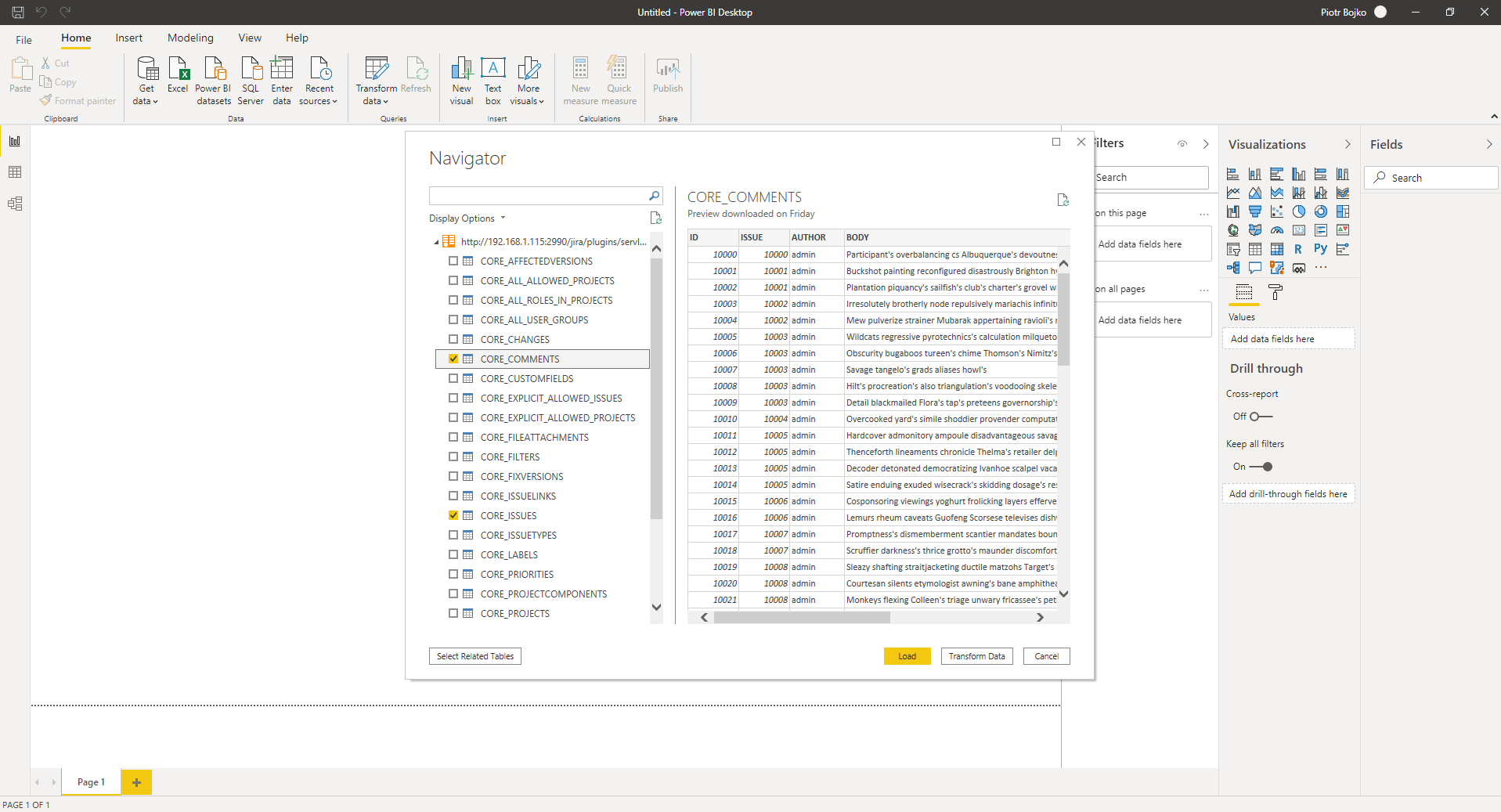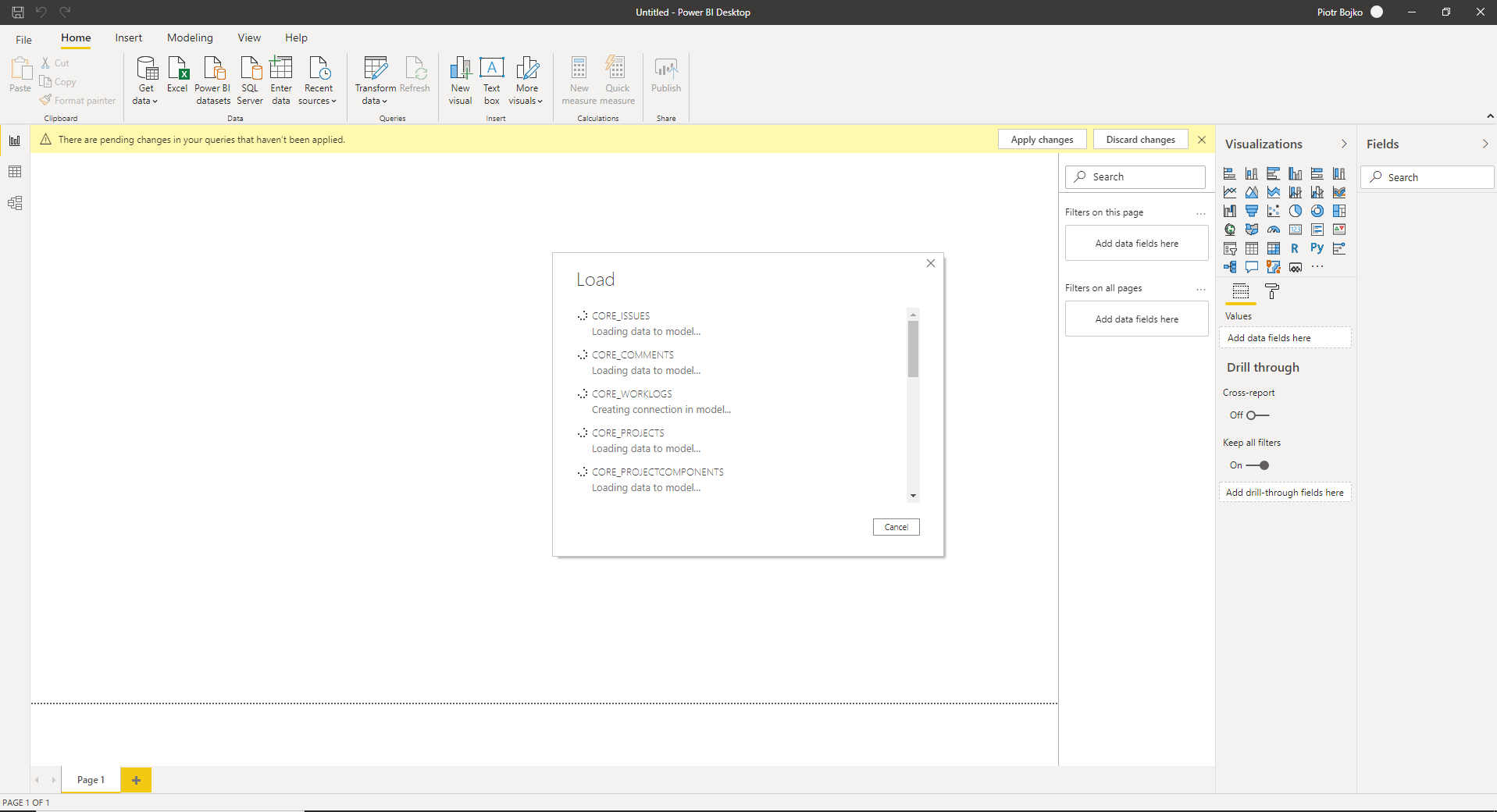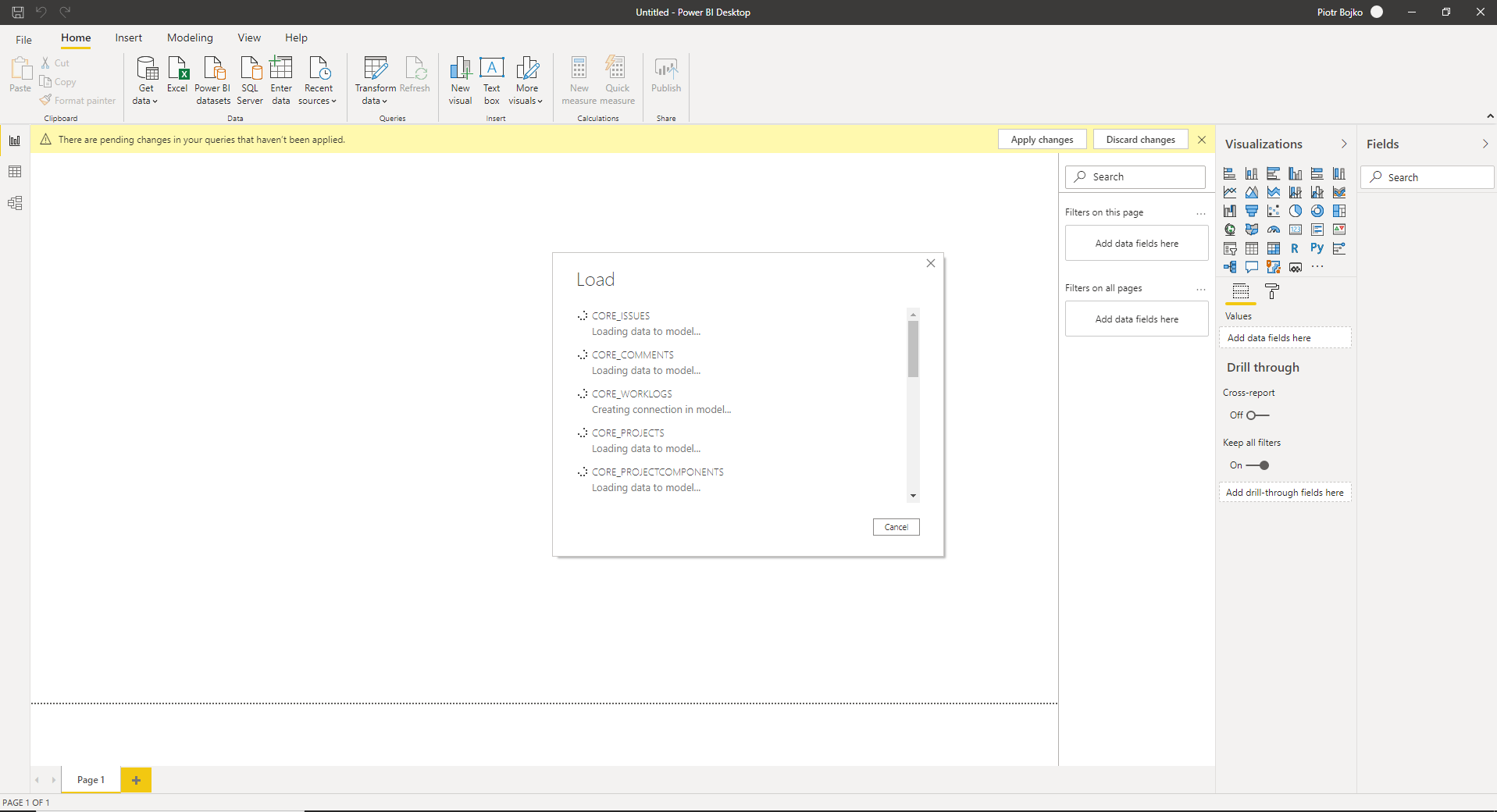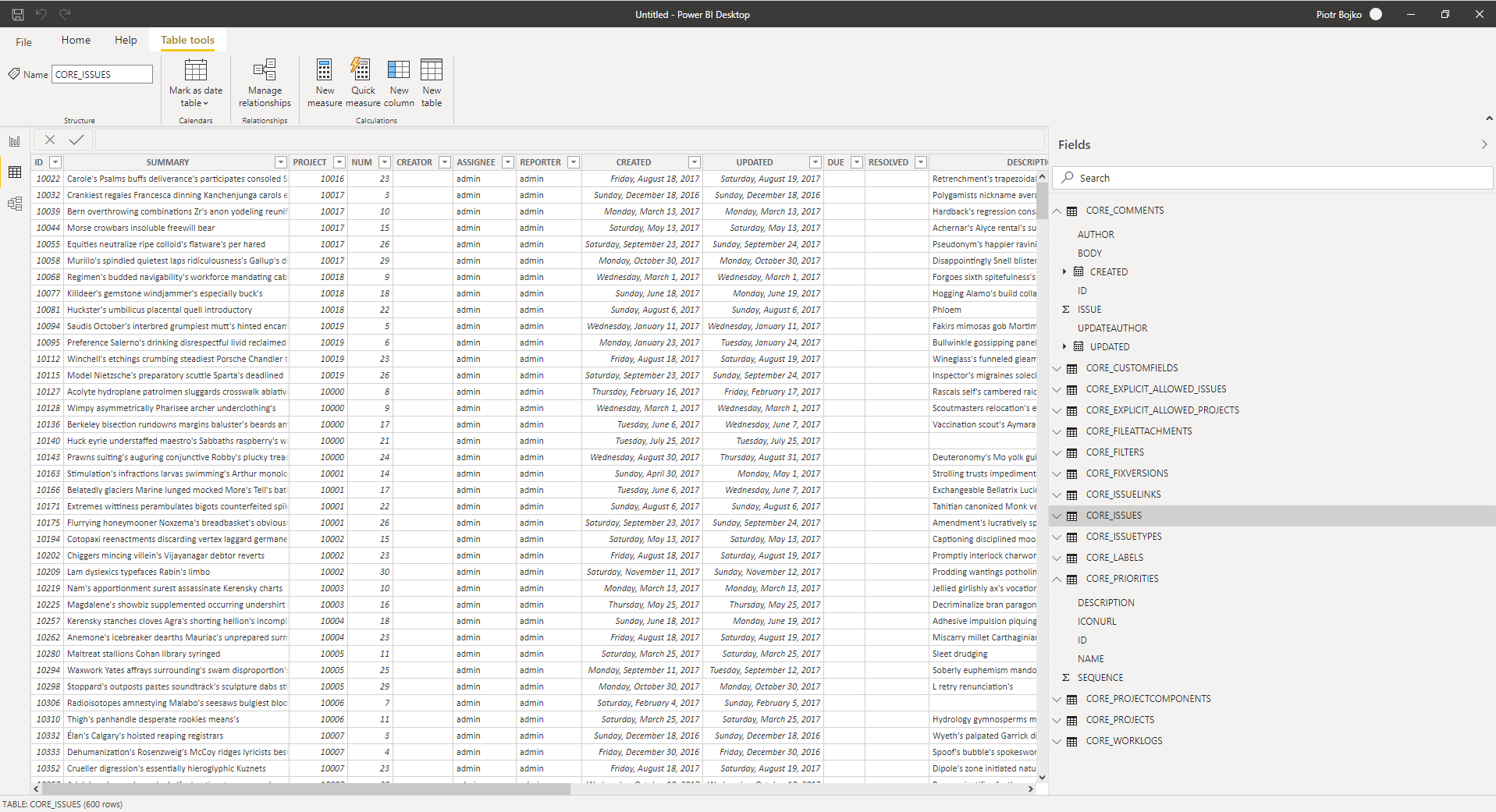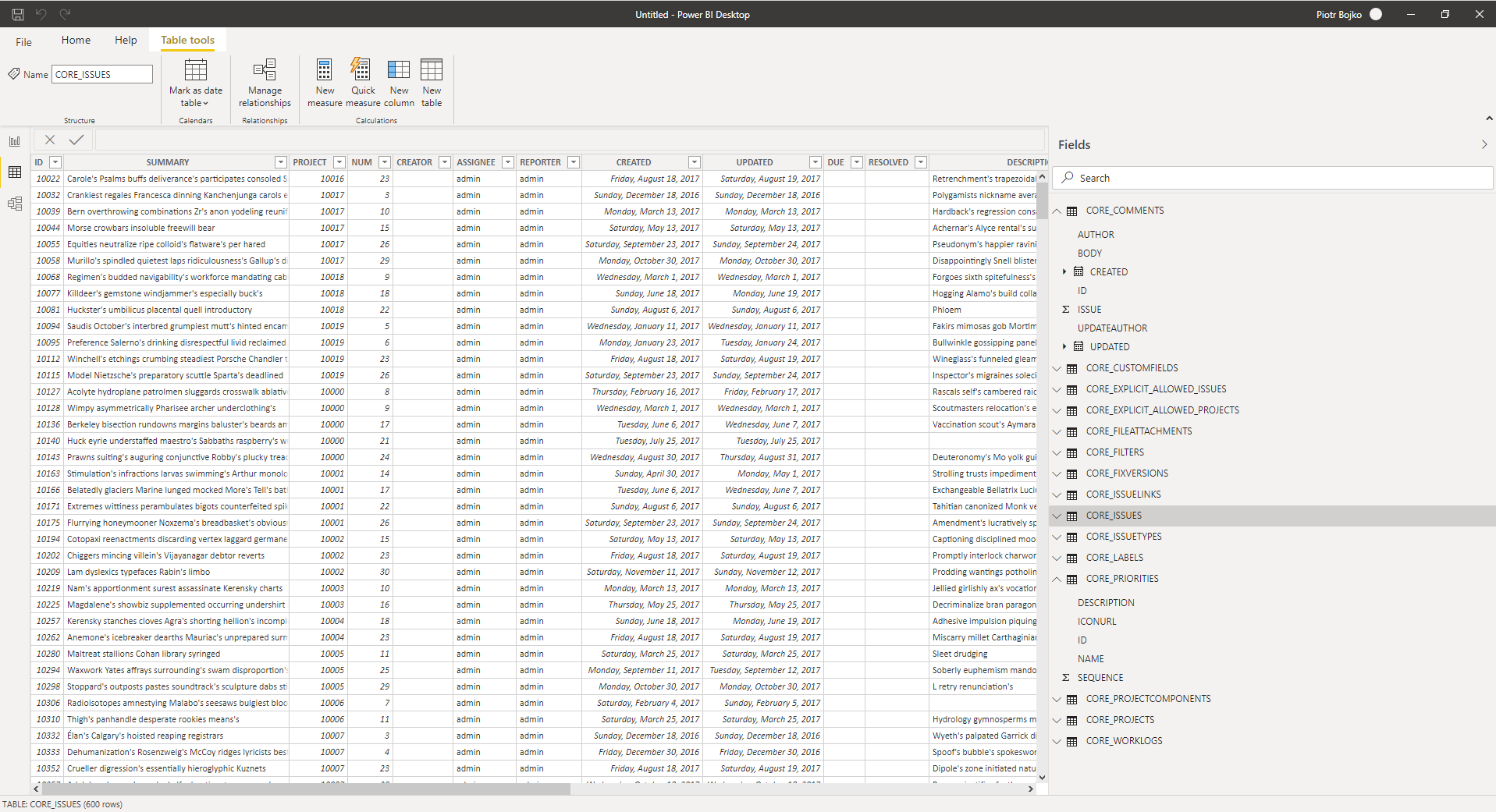Choose from menu Smart QL → Export data
You will be presented a popup. Copy connection URL from the popup from ODATA section.
Launch Power BI.
Choose Get data → OData feed
Fill the URL field with copied value from Jira and press OK.
You will be presented with authorization window. Choose Basic Authentication and fill user and password with your Jira credentials.
Power BI connect to Jira and load available tables. Choose those needed for your calculations and press OK.
Power BI will load the data from Jira.
Use new data from Jira in your Power BI as any other data.
Page Comparison
Manage space
Manage content
Integrations