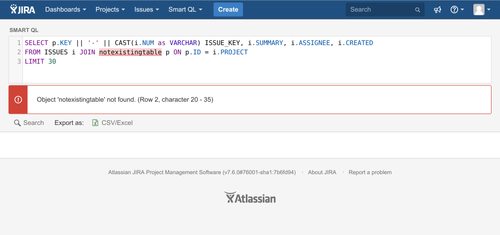/
Using builtin SQL navigator
Using builtin SQL navigator
After installing Smart QL you can go to Smart QL menu and choose New search. You will be presented the buitlin SQL navigator with an example query.
Navigator pane contains few sections:
- Menu Smart QL - here you will be able to launch navigator, view manager and other features.
- Editor panel - here you are able to write some queries.
- Result panel - a table contains results of your query. Be aware that Smart QL app presents you only data filtered by Jira permissions system.
- Navigator tree - tree which shows available to you objects to make your queries. The complete list of objects may vary depending what addons you have installed or what is shared yo you.
When your query is complete - you can either hit Search button or use [crtl+enter] keyboard shortcut
If you craft invalid query - don't worry to much. Smart QL will tell you about that and point the invalid query part.
For knowing what tables, views and functions are available to build your query see Schema CORE
, multiple selections available,
Related content
Managing saved queries / views
Managing saved queries / views
Read with this
Exporting issue searches & JQL queries to SmartQL
Exporting issue searches & JQL queries to SmartQL
Read with this
Connecting using JDBC
Connecting using JDBC
Read with this
Getting started with Smart QL
Getting started with Smart QL
Read with this
.png?version=1&modificationDate=1547125166645&cacheVersion=1&api=v2&width=490&height=250)