Managing saved queries / views
You can save each valid query under a unique name. This query will be available for further use at Smart QL → Manage views → My views. Such queries will be also available as views in Schema CUSTOM.
Saving query as a view
- Go to Smart QL → New query and write a query you like. Then click Save as. Give a meaningful name for your query and save it.
- Then, go to Smart QL → Manage views → My views and see if your new view is available.
Using own custom views
Queries saved for later use can be launched just by clicking them. You will be redirected to a SQL navigator with your query pasted into editor already. From now on you update your query by clicking Save or saving as a new query with Save as.
- When clicking onto view name - you will be redirected to SQL navigator with query loaded.
- You can also access the custom view through a Schema CUSTOM.
Please note, that in CUSTOM schema you are pointing to your view in SQL by its name SLUG.
Sharing a custom view
Each you custom view can be shared to other Jira users. To share a view:
- Go to Smart QL →Manage views.
- Use the Sharing option on the view you want to share.
- Write a group or a specific username you want to share with. App will try to hint a correct name.
Using a view shared with you
You can use a view shared with you the same way as your own custom view:
- You can use it either by clicking the view in Smart QL → Manage views → Views shared with me.
- Or, you can use it straight from navigator.
, multiple selections available,
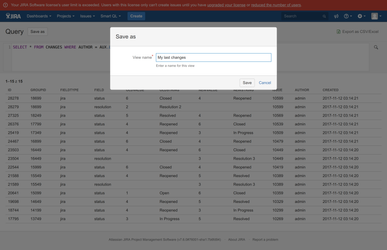
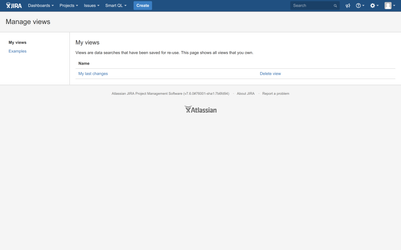
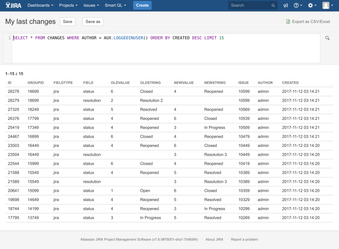

.png?version=1&modificationDate=1547040967725&cacheVersion=1&api=v2&width=506&height=250)
.png?version=1&modificationDate=1547041081032&cacheVersion=1&api=v2&width=506&height=250)
.png?version=1&modificationDate=1547041822179&cacheVersion=1&api=v2&width=473&height=250)
.png?version=1&modificationDate=1547042163790&cacheVersion=1&api=v2&width=506&height=250)